
Increasing income can be achieved by reaching a broader market. By adding more stores, businesses have the potential to reach more customers and increase sales volume. This step can have a positive impact on the growth of your business and open up opportunities for investments or partnerships that allow you to achieve a larger scale of business.
iREAP POS Pro has been designed with multi-store features that allow you to efficiently manage multiple stores or branches. Additionally, iREAP POS Pro automatically consolidates data and reports from various stores into a single account. This makes it easy for you to monitor the performance of many stores within one account.
NOTE:
Token codes are used to connect or link stores with their devices
ALSO READ:
How to Add New User for a Store in iREAP POS Pro
Open browser and go to www.ireappos.com

Click LOGIN IREAP PRO
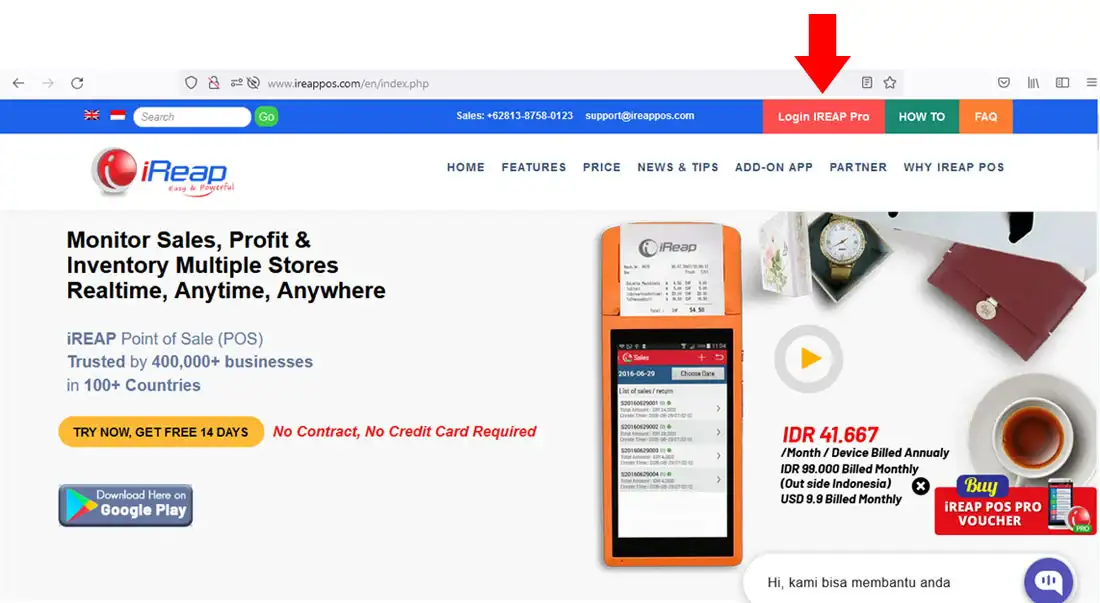
Open browser and go to pro.ireappos.com/login

Enter your email address and your password (Administrator Account) email account that you registered in the first time for using iREAP POS Pro

Enter to the main page of your iREAP POS Pro account

Click Administration menu and choose Store & Device Management
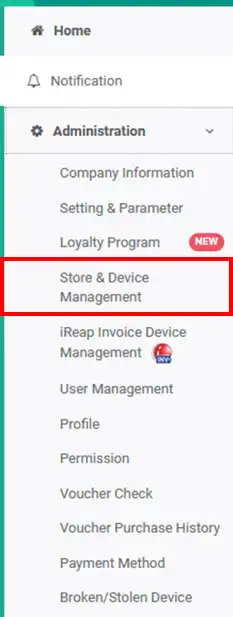
Click ![]()
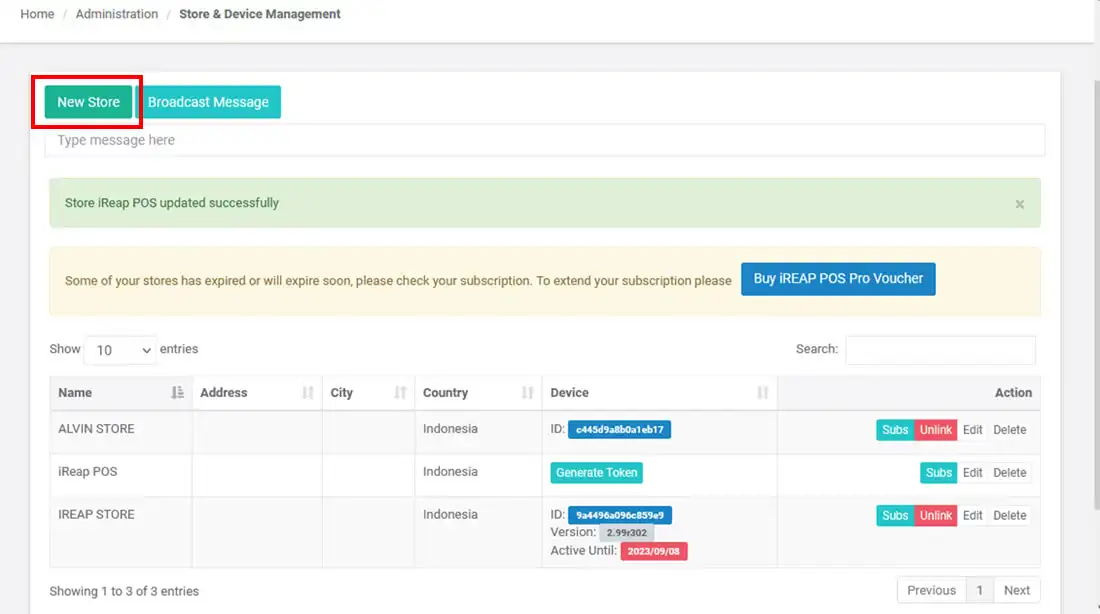
Enter your new store information
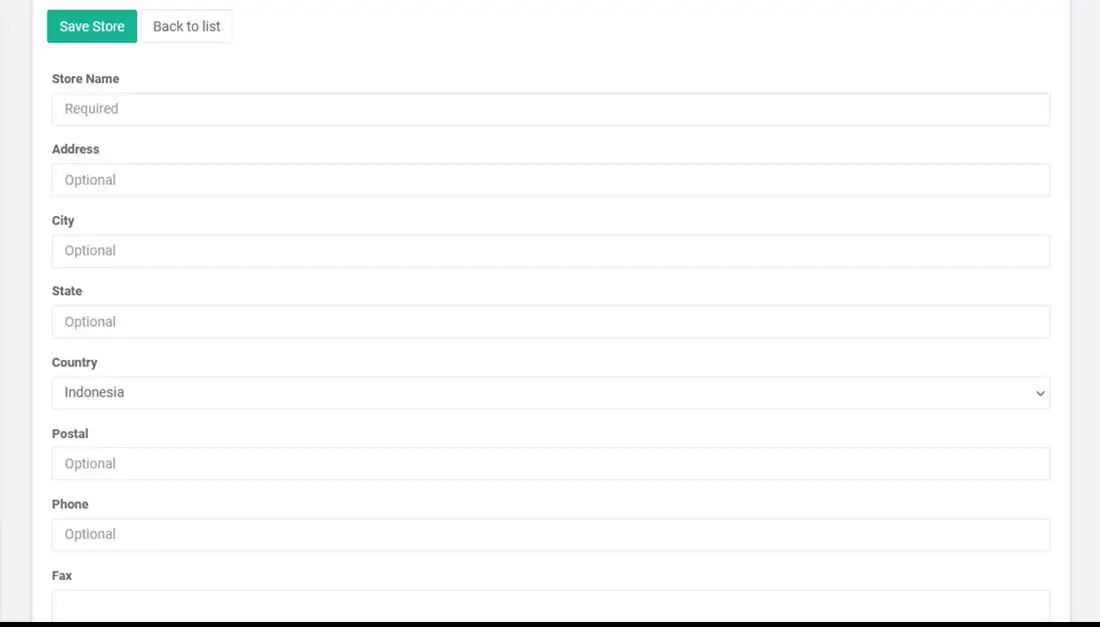
After your store information completed
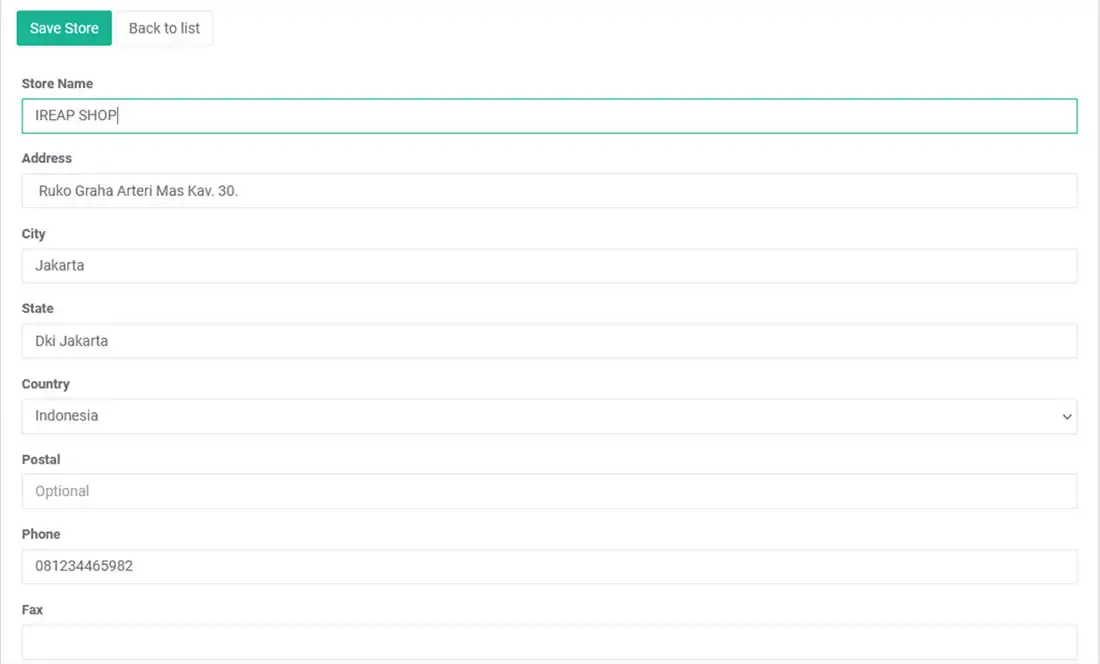
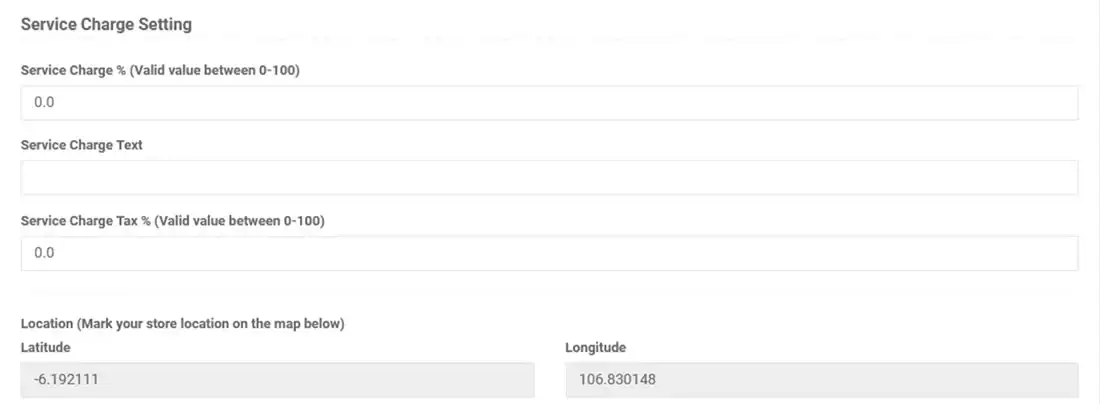
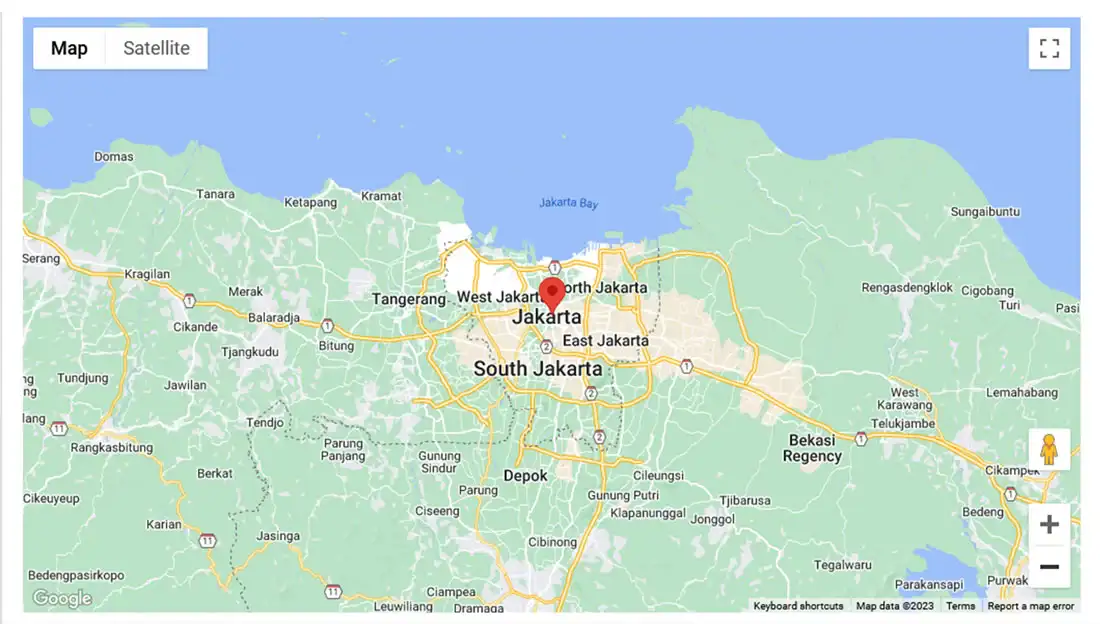
Save your store information by clicking ![]()
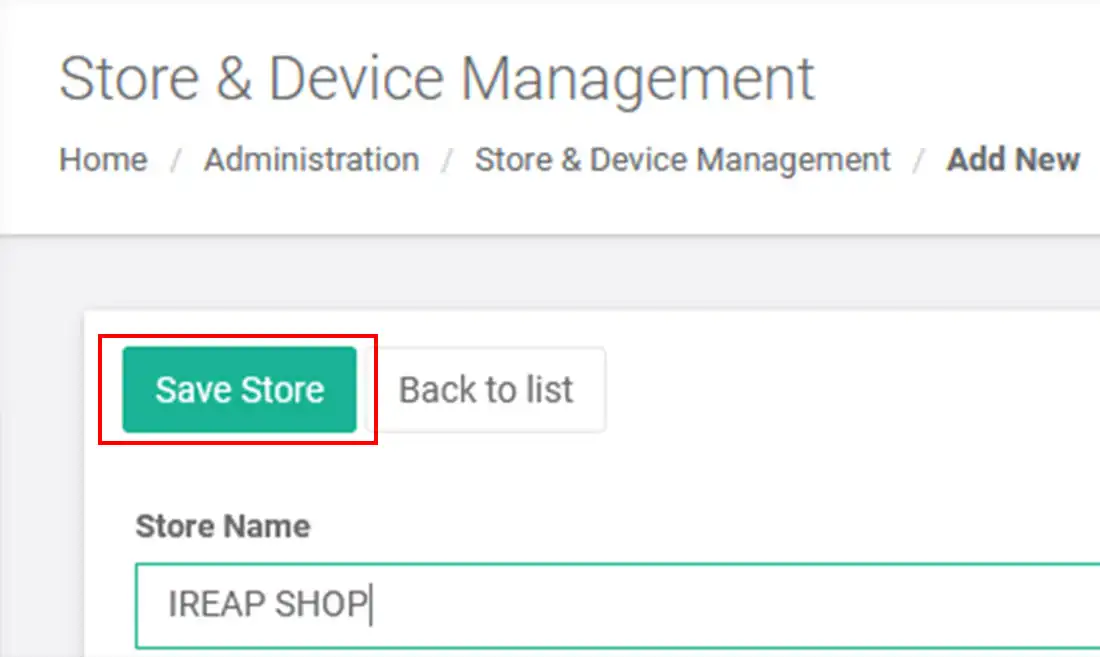
After click save store then your new store is already on your store list
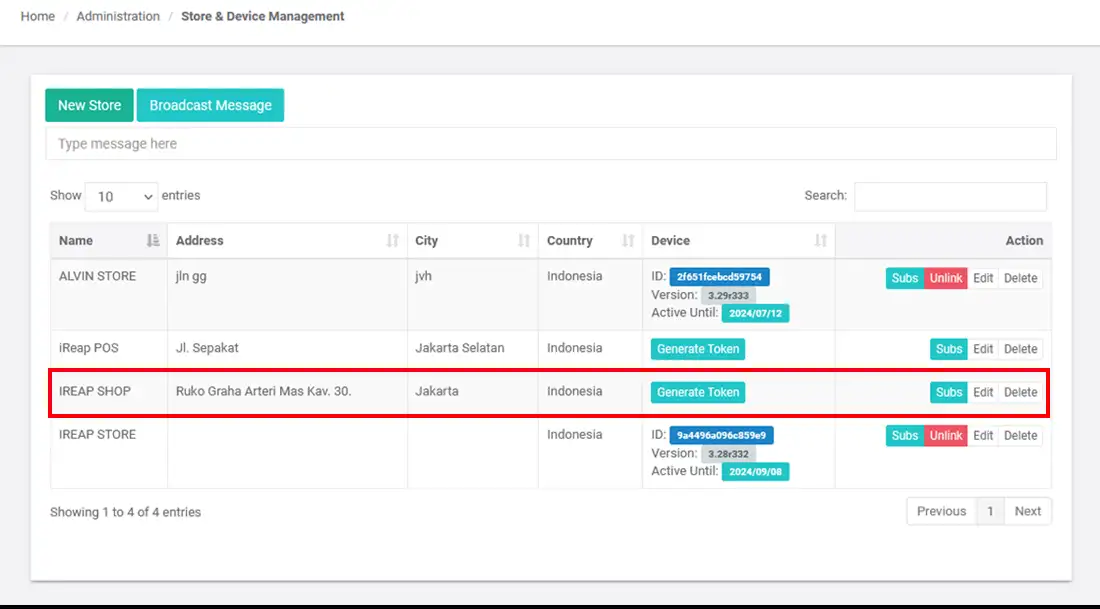
Click ![]()
Nomor Token (kode aktivasi) anda sudah tersedia
Please share this activation code to user who will operate the new store
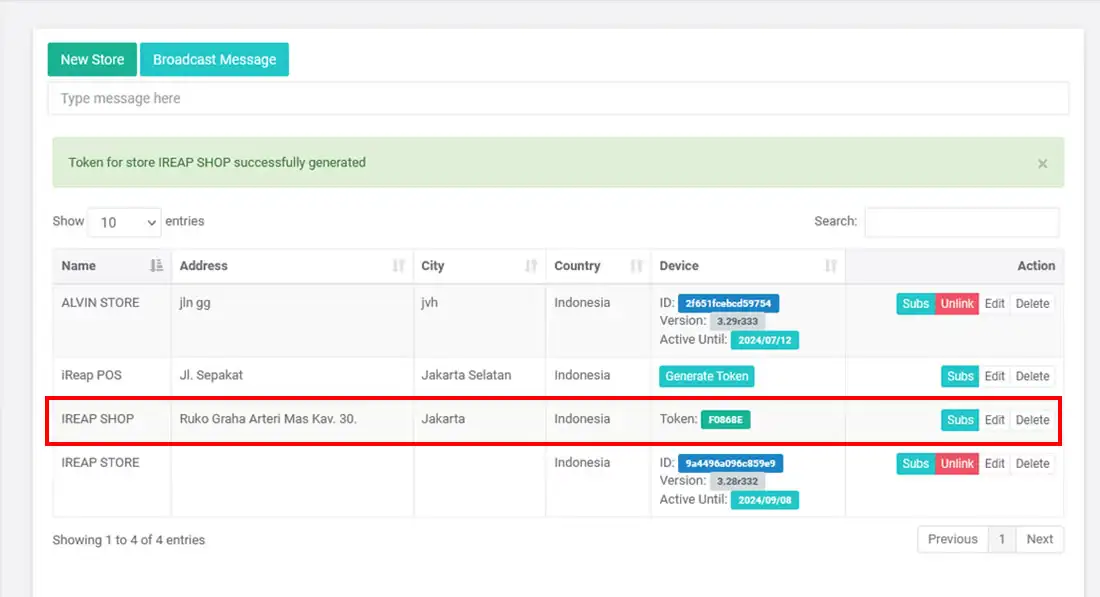
In your new device that used for new store operation, Please make sure that you have already downloaded iReap Pos Pro Application from play store.
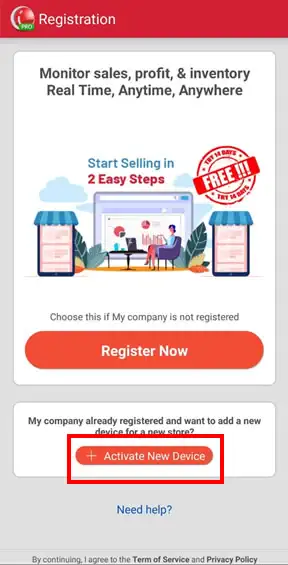
Enter this token code on your mobile device by clicking
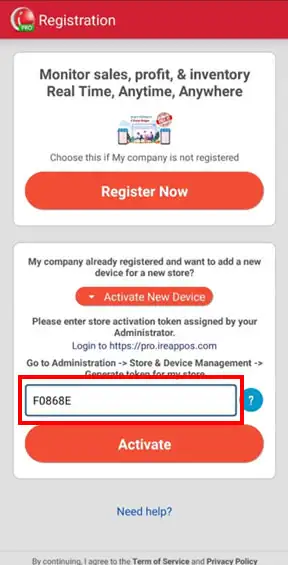
Click ![]()
Your new store is now linked on your mobile and ready for use
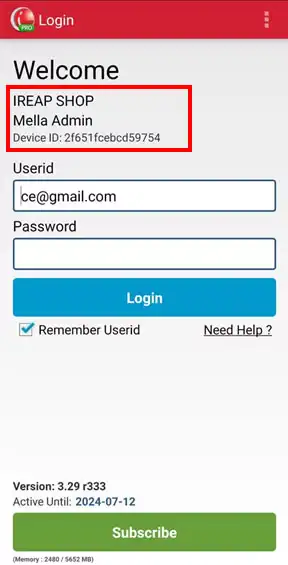
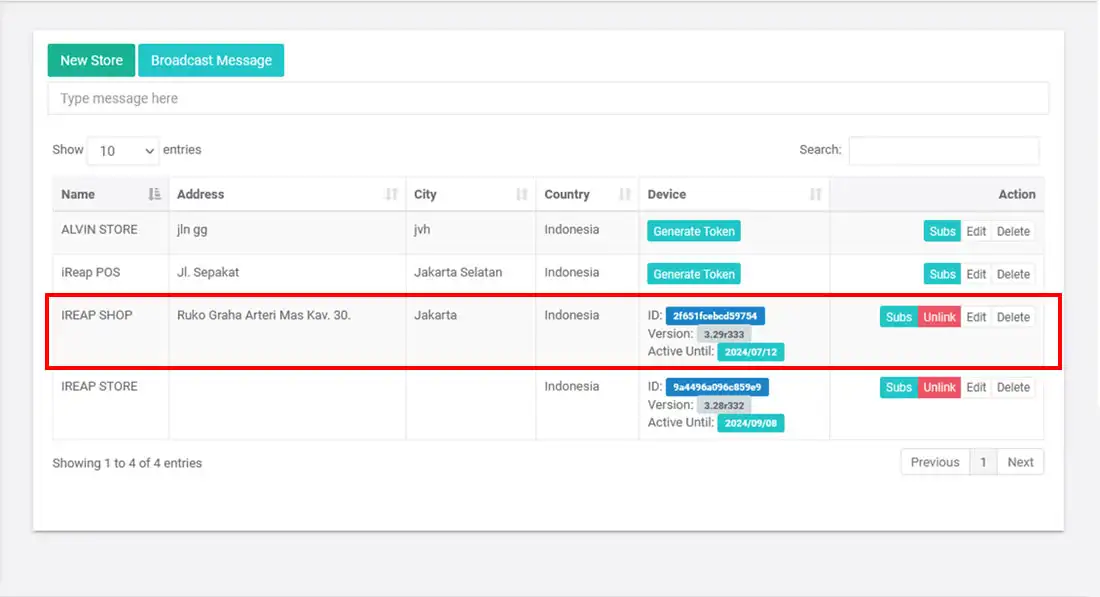
iREAP POS : iREAP stand for Integrated Retail Application, is an application designed and developed to help you managed and run store operation, consists of Point of Sale / Cashier system and inventory control system.