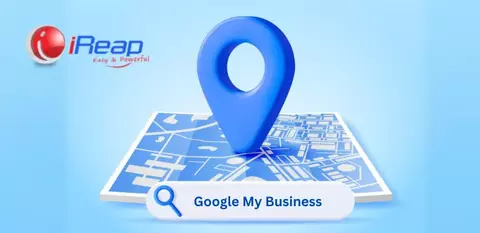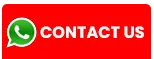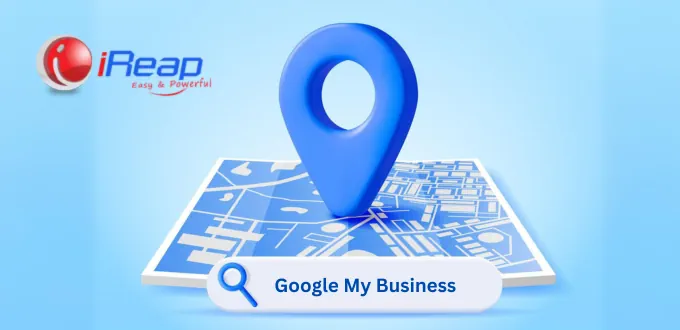
To ensure your business is easily discoverable on Google Search and conveniently located through Google Maps, you must first register it on Google My Business. The registration process is remarkably simple. Let’s explore this comprehensive guide from iReap to help you get started right away.
11 Steps to Create and Register Your Business on Google My Business
1. Ensure You Have a Google Account
A Google account is required before you can register and manage your business through Google My Business. Follow these steps:
- Open the Google account login page.
- Create an account by entering your name in the username field.
- Set your password and confirm it.
- Add an active phone number to verify your account.

2. Create an Account on Google My Business
Once your Google account is set up, the next step is to create your Google My Business profile. Visit the Google My Business website.
Sign in using your Google account, click “Get Started,” and follow the instructions to complete your business profile.
3. Configure Your Google My Business Homepage
The homepage of your Google My Business listing is what potential customers will see when they search for your business on Google Search or Google Maps.
Ensure all essential information—complete address, phone number, and business hours—is filled in accurately.
This page will also display any photos you upload, such as your storefront, interior, product catalog, and more.
4. Choose Your Business Name
Select your business name thoughtfully. It should clearly reflect your brand identity and be easy for potential customers to remember. Ideally, it should also be a legally registered business name.
Tips for choosing a business name:
- Easy to remember and pronounce.
- Short, simple, yet distinctive.
- Conveys a positive meaning.
- Represents your business and is not similar to another business name.
5. Provide a Complete Address and Map Coordinates
A detailed address is crucial—especially for customers who wish to visit your physical store.
If your address is incomplete or your map pin is inaccurate, you risk losing potential walk-in customers.
Therefore, ensure your business address is fully listed. If necessary, include precise map coordinates to make your location easily accessible.
6. Select the Appropriate Business Category
Choose a category that best represents your business. For example, if you run a crane rental service, type “service” first, then select the most suitable option such as “crane service.”
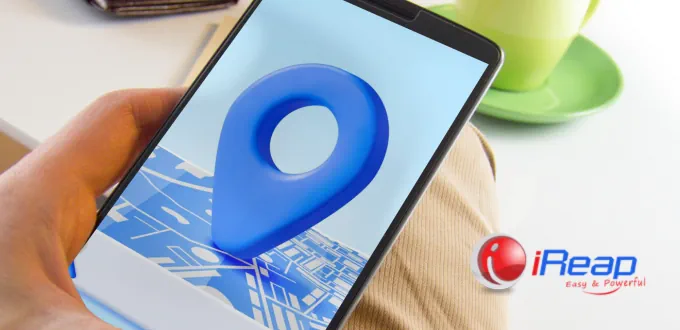
As shown in the image, the category list will provide suggestions. This step is important because Google uses it to match your business with people searching for the services or products you offer.
7. Add Contact Information and Website URL
To enhance customer interaction, build trust, and make your business easily reachable, include your contact details and your business website URL.
8. Complete the Google My Business Verification
After submitting all required details, Google will ask you to verify ownership. Verification may be done via postcard or phone call, depending on Google’s instructions.
9. Update Your Listing Regularly
To strengthen your business visibility, keep your listing updated. Add the latest product photos, highlight bestsellers, and refresh important details.
Updates are also necessary when you change your operating hours, contact number, or any key business information.
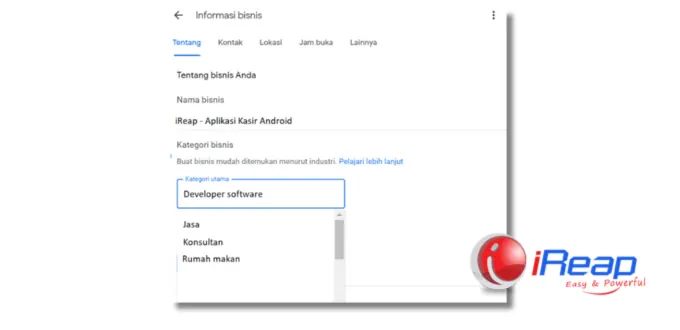
10. Review Your Business Appearance on Google
Once your profile is active, review how it appears in search results. You may also ask family members, employees, colleagues, or clients to view your listing.
Collect feedback to ensure your business appears professional and leaves a strong impression. They might spot missing details you overlooked.
11. Configure Menus and Complete Additional Information
Google My Business allows you to adjust and add more details at any time, such as:
- Social media profiles
- Service areas, including delivery ranges
- Happy hour schedules, peak hours, delivery options, etc.
- Accessibility features
- Additional amenities—such as playgrounds, dine-in availability, delivery-only services, and more
The more complete your information, the easier it is for customers to understand what you offer, how to reach you, and why they should trust your business.
With this comprehensive guide, you can optimize your business performance, attract more potential customers, and strengthen your presence in local search. Don’t forget to optimize further—discover the strategies here: 7 Google My Business Optimization Strategies to Win Local Searches.