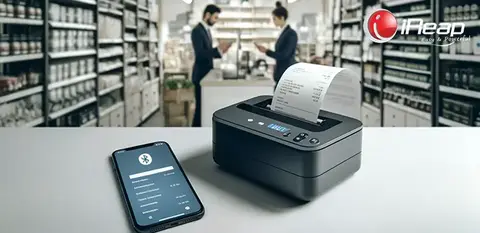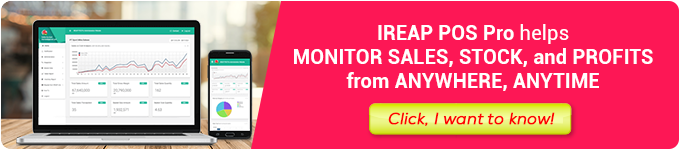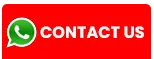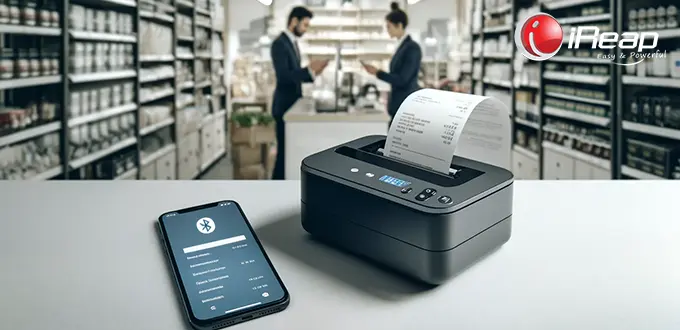
In today’s digital era, efficiency across various business aspects is crucial to success. One often overlooked yet vital aspect is the receipt printing process. With technological advancements, printing receipts can now be effortlessly conducted using an Android smartphone and a Bluetooth printer, offering convenience to entrepreneurs anywhere and anytime.
The iReap POS app stands as a practical solution in this context, providing ease and speed in daily transactions.
Why Choose an Android Smartphone for Printing Receipts
Android smartphones offer advantages in terms of ease of use and broad accessibility. Many POS apps like iReap POS are available on the Google Play Store, easily downloadable and usable.
Furthermore, Android supports various types of hardware connections including Bluetooth, enabling easy connection with a range of printer devices.
How to Use the iReap POS App for Receipt Printing
Preparation:
- Ensure your Android smartphone is connected to the internet to download the iReap POS app from the Google Play Store.
- Ensure the Bluetooth printer is fully charged and ready for use.
App Installation:
- Open the Google Play Store, search for “iReap POS,” and install the app.
- Open the app and perform the initial setup according to your business needs.
Connecting to the Printer:
- Activate Bluetooth on your Android smartphone and ensure the Bluetooth printer is also active.
- In the iReap POS app, go to the settings menu and choose the option to connect to a printer. Select the active Bluetooth printer from the available list.
Printing Process:
- In the iReap POS app, navigate to the sales or transaction section.
- Enter transaction details and select the option to print the receipt.
- Check the receipt preview and confirm to print.

Understanding Bluetooth Printers
Bluetooth printers are wireless printers that can connect with other devices via Bluetooth to print documents without the need for cables. In a business context, these printers are invaluable for quickly and efficiently printing sales receipts, invoices, or other important documents.
Their main advantages are portability and ease of use, making them ideal for use in the field or in shops with limited space.
Also read: Recommendations for Bluetooth cash register printers used with iReap POS
Choosing the Right Bluetooth Printer
Selecting the appropriate Bluetooth printer is key to achieving maximum efficiency. Factors to consider include:
- Compatibility: Ensure the printer is compatible with the Android smartphone you are using.
- Print Speed: Look for a printer that offers fast print speeds to avoid long queues when printing receipts.
- Battery Life: Opt for a printer with a long-lasting battery that can operate all day without frequent recharging.
Models like Epson, Panda, or BellaV are often favorites among entrepreneurs due to their quality and reliability.
Also read: How to Use a Panda Brand Bluetooth Printer
Tips for Optimizing the Use of Bluetooth Printers and iReap POS
- Regular Maintenance: Perform regular cleaning of the printer to How-to in the iReap POS app or contact customer support.
- App Settings: Adjust the app settings for the desired print speed and quality.
- Troubleshooting: If technical issues arise, check the FAQ in the iReap POS app or contact customer support.
Conclusion
Using an Android smartphone and a Bluetooth printer to print receipts through the iReap POS app not only provides convenience and efficiency but also helps you keep pace with technological advancements in running your business.
Start integrating this system to boost your productivity and professionalism in your business operations.
FAQ
How do you resolve connectivity issues between an Android smartphone and a Bluetooth printer?
To address connectivity issues between an Android smartphone and a Bluetooth printer, you can follow these steps:
- Ensure that Bluetooth is activated on both devices (smartphone and printer).
- Restart both devices to clear any connectivity issues that may occur because the devices have been active for too long.
- Ensure the Bluetooth printer is within close proximity to your Android smartphone to avoid signal disruptions.
- If the printer still does not connect, check if it is registered in the list of trusted devices in your smartphone’s Bluetooth settings. If not, delete any old pairings and perform a new pairing.
- Check for any available firmware updates for either the printer or your smartphone that could help improve connection stability.
Does iReap POS support all types of Bluetooth printers?
iReap POS supports various Bluetooth printers, but not all Bluetooth printer models are compatible. To ensure your printer is supported, check the compatible printer list on the iReap POS website or in the application documentation.
It is always recommended to use a printer officially supported by the app to ensure optimal compatibility and functionality.
How do you set up the receipt format to be printed through iReap POS?
Setting up the receipt format to be printed through iReap POS can be done in a few simple steps:
- Open the iReap POS app and go to the ‘Settings’ or ‘Settings’ menu.
- Find the option related to ‘Printer Settings’ or ‘Printer Settings.’
- In these settings, you will find options to set the receipt format, such as font size, paper width, and information to be displayed on the receipt.
- Adjust the settings according to your needs and save the changes.
- Perform a test print to ensure that the receipt format meets your expectations.